note: Utah release brings in Theme builder changes which may make below steps unnecessary
ServiceNow Next UI: theme your instance - QUICK HACKS
to change the header colour:
apply it across the board:
- go to sys_ux_style and create an entry as follows (give it whatever name you prefer, e.g. 'header UAT':
see below to copy paste code
- go to now experience framework> themes, create a new theme, and reference the above newly created from UX Theme Styles tab
- create new system property glide.ui.polaris.theme.custom and copy-paste the sys_id of the above new theme
apply it as a user preference:
similar steps to above, but set the sys_ux_style type to 'variant' (use insert and stay) then add it to the same theme as the core one. Log out and back in and go to user preferences> themes
other options
see the ux style 'colors' for list of options/ideas
(https://<YOUR_INSTANCE>.service-now.com/nav_to.do?uri=sys_ux_style.do?sys_id=a197a38107b03010e03948f78ad30059 )
menu color
{
"base": { },
"properties": {
"--now-unified-nav_header--background-color":"51,172,255",
"--now-menu--background-color": "51,172,255"
}
}
sidebar color
{
"base": {
},
"properties": {
"--now-unified-nav_header--background-color":"51,172,255",
"--now-menu--background-color": "51,172,255",
"--now-unified-nav_menu--background-color": "51,172,255"
}
}
revert back to default
just blank the glide.ui.polaris.theme.custom sys property
revert back to default - with variants
the following theme achieves this, reference its sys id in the above property
(it should remember the variant selection next time you log in)
(ServiceNow )
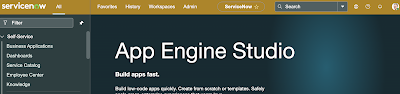






Comments
Post a Comment